It was widely reported yesterday that a Zuckerberg family photo shared only to friends on Facebook during the holidays went viral on Twitter. This originally angered Randi Zuckerberg, Mark Zuckerberg’s sister, who originally posted the photo to share with her Facebook friends. All is well after Zuckerberg photo flap but many bloggers and reporters are commenting on how ironic it is that even Facebook creators aren’t able to use the privacy settings correctly. But based on what I’ve read so far it sounds to me that she had the correct privacy settings: Friends only. The problem occurred when a friend of the family saw the family photo on a Facebook feed decided to share it on Twitter.
Rather than dwell on the irony, what I want to focus on in this post is how a private Facebook photo can end up on Twitter in the first place and what the proper etiquette is when sharing photos. We don’t want to discourage sharing photos. After all, that’s what social media is all about…sharing! But here are some tips to consider when posting or sharing private photos, videos or other content on Facebook.
I’ve enlisted the help of my friend and colleague, Bonnie Low-Kramen, 25-year assistant to Olympia Dukakis, author of “Be the Ultimate Assistant”, and co-founder of New York Celebrity Assistants.
We are friends on Facebook and I want to use a couple of her photos to use as examples on what to do and what not to do when posting photos. And while she has plenty of celebrity photos on her profile, out of respect for her and her celebrity friends, I’m going to focus on non-celebrity images that we’ve approved in advance to demonstrate how easy it is to share even the most basic photos with the world.
Let’s start by understanding how in the world does a photo on Facebook end up on Twitter, then learn how to determine a friend’s photo privacy setting and how to set our photo privacy. Then I’ll leave you with 4 tips for photo sharing on Facebook.
How a Facebook photo ends up on Twitter in the first place
Whether you are a celebrity or not, if you post photos on Facebook for your friends to see, it can still end up on Twitter, regardless of your privacy settings. Keep this in mind — you can download any image you see on Facebook. Let me repeat that. You can download any image on Facebook! That’s right. When viewing a friend’s photo, simply right-click the image and choose Save the image as… , give it a name and store it in your favorite Awesome pictures of friends folder. Then, just like any photo you would tweet, go to your Twitter account. Compose a Tweet and upload the image.
While I never recommend posting someone’s family photo on Twitter, I merely want to inform and educate well-intended friends.
See this in action!
In the video tutorial above, I demonstrate how I am able to go to Bonnie’s Facebook profile page and take one of her family photos and post it on Twitter. Again, while I never recommend posting someone’s family photo on Twitter, I merely want to inform and educate well-intended friends.
Here is the Twitter post seen in the video tutorial. Don’t they look adorable in front of Rockefeller Center?

How to respect your friends’ photo privacy
If you’re unsure whether a photo is shareable, first examine a photo’s privacy setting. Each photo on Facebook has a privacy icon that indicates how the photo is being shared, as seen in Bonnie’s family photo below.
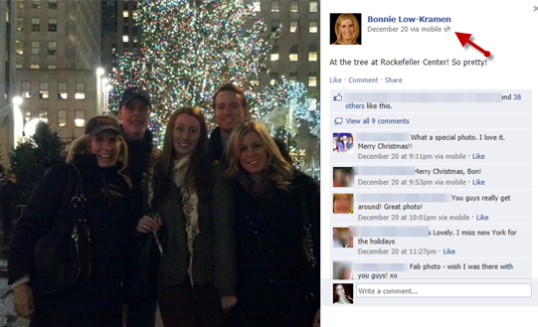
The privacy icon that looks like a globe means that she has it set to public so that anyone can see the image. She doesn’t mind it being shared. However, because it is a family photo, out of respect, I would want to ask Bonnie for permission to share this image with my networks.
Next is a picture of Bonnie and me during one of our workshops. I found this image in my news feed. Notice the privacy icon. The “people profiles” icon indicates that it is not a public photo.
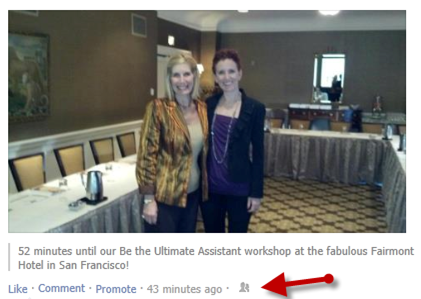
When you hover over the privacy icon, as seen below, a message appears with the actual privacy setting. In our example, Bonnie shared this with her friends and then once she tagged me, it opens up the visibility to my friends.

The privacy icon shows you how your friend intended to share the photo. It is up to you to decide if and how to share it. If there is any doubt – ASK! Ask your friend for permission to share the photo. Take it from Randi Zuckerberg — it’s the right thing to do.
How to set the privacy for your photos
When you upload a photo, you have the ability to set the privacy for the image. As seen in the screenshot below, click the privacy button to the left of the Post button and then select who should be able to view this photo. This now becomes your default privacy setting. Now every time you upload a photo, this privacy setting will be saved for any new photos from that point forward. When you need to change the privacy for a particular photo, use the privacy button to make the change. Note: this new setting now becomes the default for new photos from that point forward.
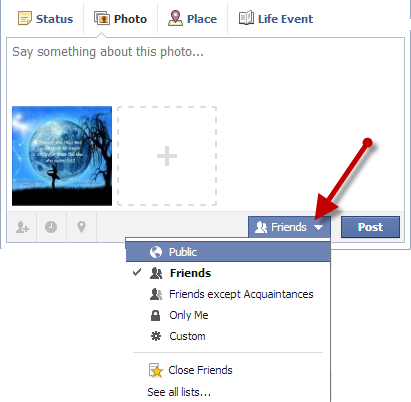
That’s how photo privacy works on Facebook. Hopefully, you’ll continue sharing great images, while at the same time maintaining a level of digital etiquette.
A word from author and former celebrity assistant Bonnie Low-Kramen
Before we go, I asked Bonnie — who certainly understands the importance of maintaining a level of privacy for yourself and those in the public eye — to share a few words with us.

Social media privacy is very tricky stuff for celebrity assistants who try their best to protect their employers. Everyone with a smartphone has the ability to be a member of the paparazzi and to instantly share unauthorized images on Twitter and Facebook. Be very careful though. The Internet is forever.
My advice for my students is, before you press the “Post” button, give careful thought to whether it will cause a problem. How would you feel if that photo ended up on the front page of the NY Times? If you are ok with that, post away!
Great advice! Thank you, Bonnie.
A Special Thanks
Special thanks to Bonnie Low-Kramen for generously allowing me to use her profile for this valuable teaching moment. If you would like more information about Social Media privacy and other topics for professional assistants and their high-profile employers, join Bonnie and me for one of our two-day intensives in a city near you. Visit www.bonnielowkramen.com/workshops or my website at www.redcapeco.com/classes.aspx.
With that, we leave you with 4 photo privacy tips that can be used when posting and sharing anything on your social networks.
4 Facebook Photo Privacy Tips
- When posting photos, set the privacy setting for that post. The last privacy setting you used will be the default going forward.
- Before sharing a photo, review the privacy settings set by the person who originally posted the photo
- When in doubt, ask for permission to share a photo
- The number 1 tip for Facebook privacy – Don’t post anything on the Internet that you wouldn’t want posted on the front page of the New York Times
Bonnie and I would love to hear from you. What are your thoughts?
